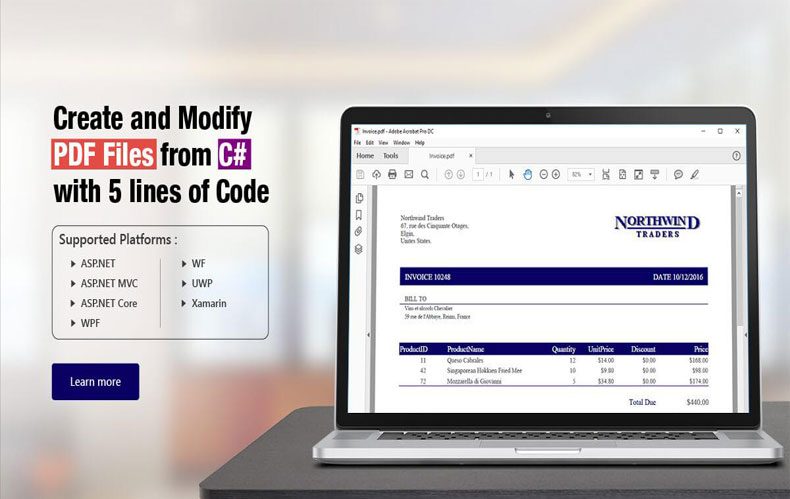
PDF software offers features and functionality. This helps you be productive in the office. Unfortunately,
more than half of these features are never used. Among these features, the fillable form is the least
used, and we are going to talk about it today.
Fillable Form is a flexible way to collect information from your target Following we will share how to
create an impeccable form to help you collect data.
Make Copies and Save Time
When it comes to making large forms with lots of fields, it demands time to create each of them and
requires consistent precision. This can be tricky, and the most difficult challenge is to size them
accordingly. But when you make copies of the same format, you just need to choose the form filed and
make as many copies as you would like. This doesn’t affect your productivity.
Change Form Field Properties
Standard options for form field are handy but when you go into details. PDF converter online allows you
to change font, text size and color along with other properties. Changing properties need some time.
Therefore PDF software has a “inherit” feature.
This is more of a memory option that remembers your specific settings and can bring them back with
just a push of a button. Select the form fields you want to change and go to properties. Now select the inherit property option and click field on the style you would like to inherit. This will add the finishing
touches.
Improve the Chances of Form Submission
When you create a new stylish form, you need to assure everyone fills it and sends back? So why don’t
you come up with a submit button to make their job easier? You can do this with the following steps:
- Go to Forms> Button and put a button on Form
- Right Click on this form and choose properties
- On options, you choose what you want the button to show; you can also use an image for this
purpose - Choose “submit a for” from select actions and click “Add Action to List.”
- On next window, select email address option and enter the email address where you want to
get this form - Select the format like PDF to get the whole document back
When the user clicks on submit, it auto-creates a message which they will edit and send as the
completed form attacks.
Keep Design Forms in Line
When you design a form from scratch, you need to be careful about its overall placement and alignment
of filed. Therefore, you enable the grid to keep everything in check. Grids enable under form tab. So, check
the option Show Grid. You need to check Snap to Grip option so everything you make form fields to text
boxes. It is only placed and sized based on lines of the grid.
You may notice the grid can become a bit restrictive in the default setting. You can easily change in setting.
Set the height and width to value less than open. This will help you get the more precise placement of your
form objects.